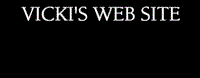|
|||||||||
|
TT2 Info | Day 6 | Day 7 | Day 8 | Day 9 | Day 10 | Home | TPSS |
|||||||||
 After we explore Kid Pix 4 and Kid Pix Activity Kits, visit some of the links below to see how teachers and students use my "all time favorite" multimedia program. |
|||||||||
|
|
|||||||||
| Kid Pix Ideas | Teaching with Technology | ||||||||
| Mariliee's KidWorks and KidPix page | Kid Pix Lessons | ||||||||
| Marcia's Kid Pix Pages
|
Kings Park Technology | ||||||||
| Kid Pix Resources | Kid Pix Integration Ideas | ||||||||
| Kid Pix Ideas from Geneva | Kid Pix at EdTechCentral | ||||||||
| Kid Pix Learning Ideas |
K-2 Kid Pix Templates
|
||||||||
| Kid Pix Creating a Slide Show | |||||||||
| Kid Pix Ideas | |||||||||
| Kid Pix Resources | Kid Pix Addition Equations | ||||||||
| Kid Pix for Elementary Teachers | Kid Pix Resources | ||||||||
| Kid Pix Student Projects | Kid Pix: The Early Years | ||||||||
| Kid Pix Resources | Online Alphabet Book - Kid Pix | ||||||||
| Why Pick Kid Pix? | |||||||||
|
Kid Pix Tutorials @ LearningElectric.com
|
Kid Pix Hot List
|
||||||||
| Kid Pix Home | Kid Pix Links from HCISD | ||||||||
|
Kid Pix projects at Yahoo
|
|||||||||
|
.
|
|||||||||
| HINT - In the new KidPix
4, you can set up multiple users at one time for classroom use, or if lots of kids use the same computer. To change the settings for multiple users: 1. At the "Login" screen, type "KidPixAdmin" and then click "Go" 2. Type the names of the new users and click "Add" after each one. 3. To delete a user, select the name to remove and click "Delete" 4. Click "Done" when you are finished. |
|||||||||
|
|
|||||||||
|
|||||||||
|
|
|||||||||
 Click here to find my KidPix Ladybug Glyph to go with The Grouchy Ladybug by Eric Carle. To download the file, right click, then click on "Save Target As", then save to your computer in a place where you can find it, then after it finishes downloading, click "OPEN." You will have to have KidPix 3 to be able to open this file. Click here to find my KidPix Ladybug Glyph to go with The Grouchy Ladybug by Eric Carle. To download the file, right click, then click on "Save Target As", then save to your computer in a place where you can find it, then after it finishes downloading, click "OPEN." You will have to have KidPix 3 to be able to open this file. |
|||||||||
|
|
|||||||||
| Click here to find my KidPix Glyph to go with The Mitten by Jan Brett. | |||||||||
|
|
|||||||||
 In the Kid Pix workshop, we will use Blue Dog by George Rodrigue to do a pattern writing activity using Kid Pix as the productivity tool. Click here to find the technology connected lesson plan, (MS Word document). For the workshop, teachers can find the colored backgrounds in the following categories: Active, Celebrate, Culture, Everyday, Fantasy, Nature, Photos, and Science. |
|||||||||
|
|
|||||||||
|
|
|||||||||
TT2 Info | Day 6 | Day 7 | Day 8 | Day 9 | Day 10 | Home | TPSS
This page was last updated on Monday, January 03, 2024.