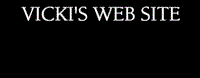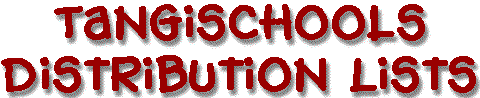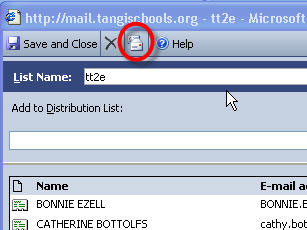-
Open your Tangischools email account and click the down pointing arrow next to "New" ....then click "Distribution List."
-
First thing at the top, type your Distribution List Name , always chose something short but meaningful to you ... for example: "DCR" might be the name for your distribution list of all the faculty members at D.C. Reeves Elementary.
-
Now click the "Find Names" button. This opens the Global Address Book which is a complete list of all employees of TPSS.
-
You have several choices here... you DO NOT have to fill in all the blanks, just one. For instance, if you know a person's last name but not their first, type just their last name... or vice versa, if you know their first name but can't remember how to spell their last name, type in their first name. Try some of each so that you will see how results are reported back to you.
-
When you type in the name you are looking for, click the "Find" button and then click on that person's name to highlight or select it.
-
Look at the bottom of the box and click "Add Recipient to Distribution List."
-
Don't close the window until you have found all the people you would like to add to your distribution list.
-
To get the next person for your list just click and drag over the name you typed in and delete it. Now type in the next name you are looking for. Repeat steps 4, 5, 6 over and over until you have everyone on your list.
-
Now click the "Close" button at the bottom of the "Find Names" Dialog box.
-
At the top of your Distribution List window, click the "Save and Close" button.
-
Now to send an email to everyone on your distribution list, click to send a new email message and type the short name of your list instead of all of the email addresses.... but be careful, if you put the Distribution List name in the To: field, all of the names and email addresses will show up at the top of the email message. It might be better to type the shortcut for your distribution list in the BCC: field so that the reader doesn't have to see that long list of names and email addresses.
-
You will be able to go back and revisit your Distribution List and revise and edit by double-clicking on it in your Contact List.
-
You can also type in anyone's email address and add them to your Distribution List by typing their email address in the long field at the top of the window and clicking the "Add" button.
-
Just don't forget... every change you make to your Distribution List... always click "Save and Close" at the top of the window, so your computer will remember your changes.