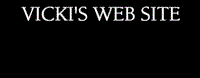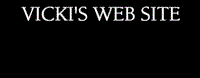|

TT2 Info | Day 6 | Day 7 | Day 8 | Day 9 | Day 10 | Home | TPSS
|

|
|
Denise Grigas
teaches the digital camera workshops for
technology training in Tangipahoa Parish
School System. The following webpages are
used in the digital camera training.
|
|


We will be using Sony Mavica Digital Cameras in our
TangiTech2 workshops. Most of the schools in our district have at least
one of these "teacher-friendly cameras." There are several models in our schools ranging from the FD 71 up to the FD
200 and the CD350. These directions may not
be the EXACT ones for the model of camera that you have, but they should
be close enough to help you out. These are just a few hints to help you in
using the Sony Digital camera more effectively. |
| Fine Quality Setting.
With the "Play"/ "Still" button in the "Still" position, toggle over to
"File" and then up to "Quality". Make sure your camera is on "Fine"
instead of "Standard". You will not be able to get as many pictures on
a disk in the "Fine" mode but your pictures will be much clearer.
|
| Image Size Setting
With the "Play"/ "Still" button in the "Still" position, toggle over to
"File" and then up to "Image Size." Here you have three options of
picture sizes in pixels - 1280x960; 1024x768;
800x600 or 640x480; For digital
images that you plan on using on the Internet or for inserting into
PowerPoint or Word, you should use the 640x480 setting. This allows
your pictures to be of a manageable size on the computer.
|
| Pictures in a Series
It's a good idea to have your camera take pictures in a Series so that when it automatically numbers the photographs they will be in sequential order no matter how many disks you use. With the "Play"/ "Still" button in the "Still" position, toggle over to "File" and then up to the "File Number" setting and put it on "Series." If you leave the default setting of "Normal" you will have a MVC-001 file name on every floppy disk that you use... which will cause major problems saving that picture on your computer. Unless you rename that picture, you will have a gazillion MVC-001s and they will save on top of each other and you will lose your pictures.
|
| Renaming Digital Pictures
When you take a digital picture the camera gives it a generic name
such as MVC-001F.JPG or MVC-009S.JPG. The F and S at the end
of the number indicates whether the picture was taken in the Fine
Quality Setting or Standard Quality Setting. You should rename the
pictures something that will indicate to you what it is, by following
these steps:
- Right click on the file name (for ex. MVC-001F.JPG)
- Left click on "Rename" in the menu list.
- Type the name you will recognize the picture by followed by
".jpg"
- IMPORTANT!!! you MUST leave the .jpg extension on the end
of the file name.
- Now click away from the file and the new name will be in effect.
- Your new name might look something like this "mathcenter.jpg"
|
| Self Timer
With the "Play"/ "Still" button in the "Still" position, toggle over
to "Self Timer" and press the center of the button to select it. Now
position the camera on your subject and focus. Press the shutter button
on the top of the camera as if you are going to take a picture. You now
have 10 seconds to run around and get in the picture before the self timer
goes off.
|
 Digital Camera Links Digital Camera Links
|
|
Faces - Where You Make Headlines |
Digital Photography Glossary |
| Smile! Digital Cameras Can Make Your Day! |
Teaching with Digital Cameras - Tech4Learning |
| Short Courses - A Complete Guide to Using Your Digital Camera,etc. |
Quick! Get the Digital Camera - Education World |
| How Digital Cameras Work |
Going Digital in the Classroom |
| The Digital Learning Center |
1001 Uses for a Digital Camera |
| Digital Cameras in the Classroom |
Kodak: Digital Cameras and Technology |
| Digitizing the Primary Classroom |
Digital Camera Snacks Tech4Learning |
 Halls,
Walls and Bulletin Boards Halls,
Walls and Bulletin Boards |
|
| Digital Cameras in Education |
Classroom Applications for the Digital Camera |
| Digital Camera Instructions |
Trackstar - Digital Cameras |
|
Digital Photography and the K12 Educator |
Digital Photo
Resource Center |
|
Teacher to Teacher - Digital Cameras |
What the heck is a MegaPixel? |
|
|
| Astronomy Picture of the Day |
Kodak Picture of the Day |
| Earth Science Picture of the Day |
Colorado Scenic Picture of the Day |
| CNN Picture of the Day |
Horse Picture of the Day |
|
Weather Photo of the Week |
Cat of the
Day |
|
Dog of the
Day |
Pet of the
Day |
|
|
| Google |
Amazing Picture Machine |
Ditto |
|
Free Foto |
Go Graph |
Lycos Multimedia |
|
PhotoSeek |
WebSeek |
Yahoo Picture Gallery |
|