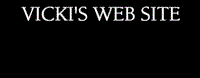|
|
TT2 Info | Day 6 | Day 7 | Day 8 | Day 9 | Day 10 | Home | TPSS |
|
|
|
It is always good Netiquette to tell the person you are sending an email attachment in the body of your message and what the file is.
You should also make sure that you have virus protection software on your computer that scans your email attachments for viruses as they arrive and as you send them. Listed below are the step-by-step directions for attaching files in Tangischools mail.
|
|
Tangischools Mail
|
TT2 Info | Day 6 | Day 7 | Day 8 | Day 9 | Day 10 | Home | TPSS
This page was last updated on Tuesday, October 17, 2024 .