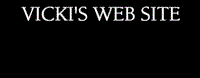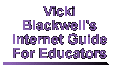|
|
|
|
|
.
|
| . |
|

|
|
|
 Creating and customizing templates using Microsoft Office Templates
on your computer. Creating and customizing templates using Microsoft Office Templates
on your computer.
- Click "File" then "New" and choose a Template from one of the tabbed sections. (Memo and Fax templates are two that teachers like to personalize.)
- Customize the template for your needs and then Save. Rename it with a personalized name ... for example "Vickimemo" is the name of my memo template that has my information in it.
- Save as a Document Template by clicking the down-pointing arrow in the "Save As Type" box and clicking document template (.dot file extension)
- When you do this, the computer will automatically open the Office Template folder on your computer and save it in that area. From now on, when you click "File" then "New" your personalized template will appear in the list for you to choose from.
- Understanding the "Normal template in Microsoft Word"
- Where are
Office Templates automatically saved on your
computer hard drive?????
|
|
|
 Microsoft Office Template Gallery - let's explore some templates online that we can use in our classroom. Microsoft Office Template Gallery - let's explore some templates online that we can use in our classroom. |

|
 Microsoft Teacher Tools - let's download and
install a wealth of classroom tools available for
Administrators, Students and Teachers.
Microsoft Teacher Tools - let's download and
install a wealth of classroom tools available for
Administrators, Students and Teachers. |
|
 |
 The words Printables and Templates are very similar to teachers looking to make their lives a little easier. Click here to find a list of Printables you might be interested in. The words Printables and Templates are very similar to teachers looking to make their lives a little easier. Click here to find a list of Printables you might be interested in. |
|
|
|
|
 You can make a template file "Read-Only" so that
your students can't save over it. To do that
follow these directions:
You can make a template file "Read-Only" so that
your students can't save over it. To do that
follow these directions:
- Find the name
of the file in "My Documents" or wherever
you have saved it and right-click on it...
then left click on "Properties.
|
|
 |
Remember... the best way to download any of the files on these pages is to right click on the link, then choose "Save Target As." Now decide where on your computer you want to save the file, and then click "Save." AFTER you have saved it to your computer, then double click to open the file. You must have the program that the file is made in to be able to open it. For example, if it is the Publisher file, you must have Publisher on your computer.
|
 Kim Hunt from Frisco, Texas has a fabulous webpage full of MS Publisher templates that can be used for all kinds of projects... creative writing stories, reports, greeting cards and much much more. The four and eight page booklets are perfect to use in the classroom. Check them out!! Kim Hunt from Frisco, Texas has a fabulous webpage full of MS Publisher templates that can be used for all kinds of projects... creative writing stories, reports, greeting cards and much much more. The four and eight page booklets are perfect to use in the classroom. Check them out!! |
|
|
|
|
|
|
|
|
|
|
|
|
|
|
 Let's learn about some different kinds of templates Let's learn about some different kinds of templates
by clicking on one of the categories below.
|
|
|
|
|
|
|

|
|
|
|
|
|
When TPSS
teachers login to the network, you can double
click "My Computer" and find three important
drives that you can save to. We will talk about
using those in the Template for Teachers class.
|
|
|
Teacher Templates | PowerPoint Templates | Word Templates | Glyph Templates
|
Homepage | Blackwell's Best | The Classroom | TangiTech | Tech Tips | E-Mail Me
|