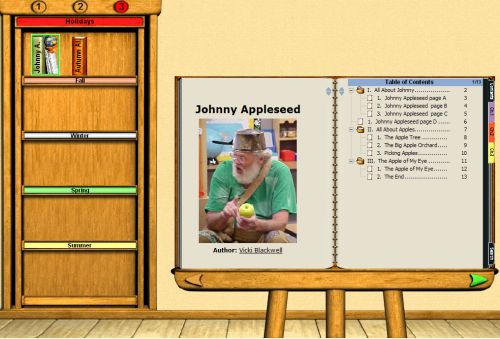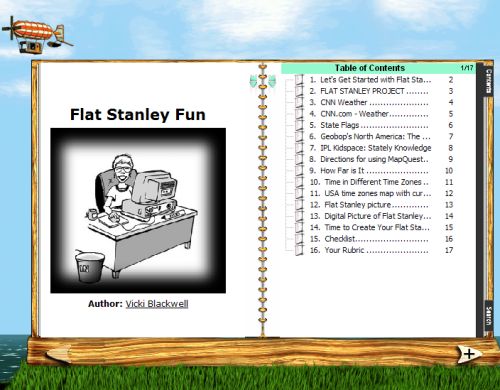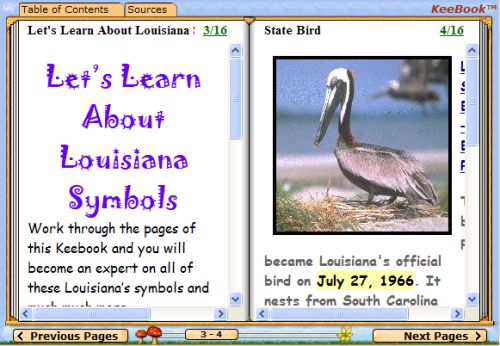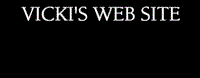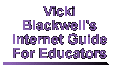|
|

|
.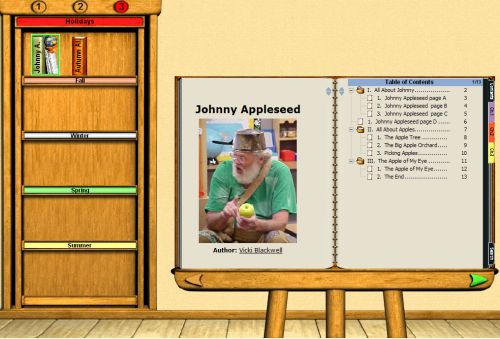
|
 KeeBook Creator Education is a virtual authoring tool for teaching. Teachers gather, store and organize all types of electronic documents, create workbooks to correlate with specific content areas, speed-up your Internet scavenger hunts or WebQuests and enhance them with personal annotations. KeeBook is a new software tool to gather, enhance and present all types of electronic contents. KeeBook Creator Education is a virtual authoring tool for teaching. Teachers gather, store and organize all types of electronic documents, create workbooks to correlate with specific content areas, speed-up your Internet scavenger hunts or WebQuests and enhance them with personal annotations. KeeBook is a new software tool to gather, enhance and present all types of electronic contents. |
|
|
|
During our KeeBook Workshop we will do the following:
|
 Work through the online demo Work through the online demo |
 Quick Start in the Help Menu of KeeBook Creator Quick Start in the Help Menu of KeeBook Creator |
 Tutorial in the Help Menu of KeeBook Creator Tutorial in the Help Menu of KeeBook Creator |
 Look at some KeeBook Samples Look at some KeeBook Samples |
 Gather, Enhance, Communicate Gather, Enhance, Communicate |
 Build our first KeeBook Build our first KeeBook |
 Export to a 3 1/2" Floppy as KeeBook file with a .7xb file extension Export to a 3 1/2" Floppy as KeeBook file with a .7xb file extension |
 Import a KeeBook file into your Library Import a KeeBook file into your Library |
 View a KeeBook as a Web Book View a KeeBook as a Web Book |
 |

|
|
|
|
 Check out the websites below that use KeeBook Creator. Check out the websites below that use KeeBook Creator.
|
 KeeBook Christmas KeeBook Christmas |
 John Kuglin's KeeBook Presentation John Kuglin's KeeBook Presentation |
 KeeBook Online Library - Bibliotheque Catherine Thomas KeeBook Online Library - Bibliotheque Catherine Thomas |
 KeeBook Online Library KeeBook Online Library |
 Ladd Skelly's Classroom Connect presentation on KeeBook Creator Ladd Skelly's Classroom Connect presentation on KeeBook Creator |
 |
|
|
|
|
|
|
|
Once you have created a KeeBook you have the option of taking it one step further and changing those KeeBooks to Web Books so that they can be viewed in an Internet browser. This feature allows people who do not have KeeBook Creator on their computer, to still be able to view the KeeBook. Follow these steps:
- Create a folder on your Desktop or in My Documents and name it "Keebooks"
- Open KeeBook Creator and go to Library View.
- Open the KeeBook that you want to convert by double clicking on the book on the bookshelf.
- Click File / Export / Next.
- Under "Book Type", click the button in front of "Web Book" and then click "Next."
- Click to put a checkmark in front of "Notes and highlighted text" - "Flip pages two by two" and "Show 3-D page flipping effect" then click "Next."
- Click Book format "Exe" and then click the button with three dots ... to help you navigate to the KeeBook folder you created on your desktop or in My Documents.
- Now click "Next" and "Finish"
- After the computer "does its thing" open your KeeBook folder on the desktop and double click on the name of the file you exported (it has now has an .exe file extension)
- By double clicking on the .Exe file, the Web book will be created, now you will have to decide if you want to create a shortcut on the desktop or not.
- Make sure that you put a checkmark in front of "Leave an addition to KeeBooks group in the Windows Start / Programs Menu, click "OK" and it will open.
 A KeeBook Web Book can not be changed or modified after it is in Web Book format. A KeeBook Web Book can not be changed or modified after it is in Web Book format.
|
|
|
Thanks to Denise Grigas for all the hard work in creating this workshop for our teachers!!!
|
Homepage | Blackwell's Best | The Classroom | TangiTech | Tech Tips |
|