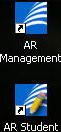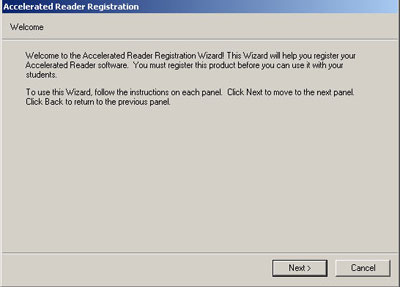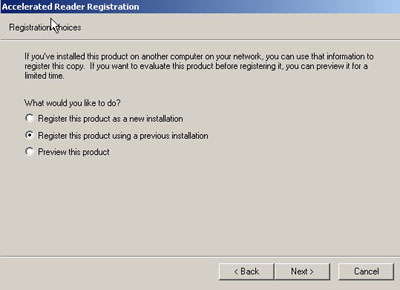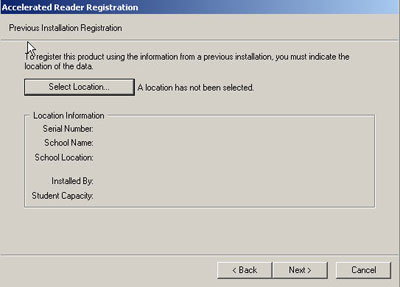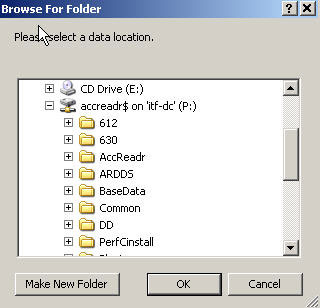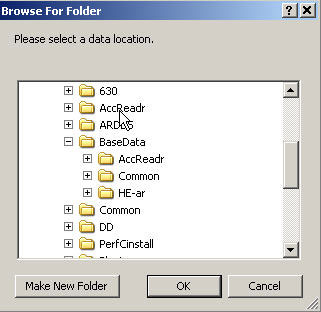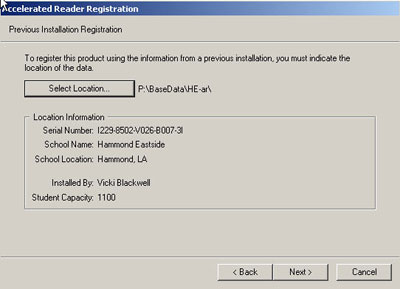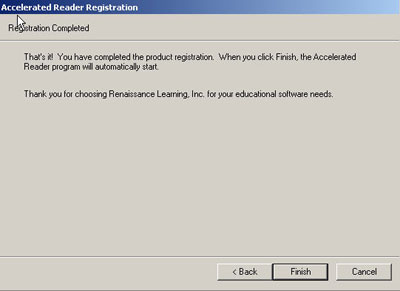|
|

|
|
|
Below you will find step-by-step directions for installing Accelerated Reader on your classroom computer in TPSS. Remember, you must be logged into your computer with your login and password... NOT the school login.
1. Go to http://www.tangischools.org/dept/tech/software.htm and click on the Accelerated Reader link to download and install the software to your computer. 2. A black box will pop up and when it disappears after a minute or two you will see these shortcuts on your desktop. Then you know you are ready to set up AR.
|
|
|
3. Double click the AR Management icon and when you see the screen below, click "Next."
4. When the Registration Choices box comes up you must choose the SECOND option "Register this product using a previous installation." Now click "Next."
|
|
|
5. Now you have to tell AR where to find the data.... so click the "Select Location" button.
6. In the "Browse for folder" box below, click the + sign in front of "accreadr$ on servername" (P:) Instead of servername, yours will say the name of your server at your school... which is usually the three initials of your school -dc... for example Tucker Elementary's servername is tes-dc... Amite Elementary's servername is aes-dc. " 7. Now click the + sign in front of "BaseData" and then click your school's initials -AR... for example below "HE-ar" is the base data folder for Hammond Eastside. Just click this one time to select it or turn it blue, then click "OK."
|
|
|
8. Now you will see the "string" where your AR data is located. For example in the box below you will see "P:\BaseData\HE-ar\ ... so you click "Next" and then "Finish" in the next box.
|
|
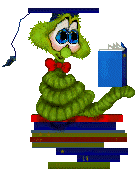
|
|
|
This page was last updated on Wednesday, November 09, 2005. |